 This is the FFmpeg for Audacity audio and you will need to download and install the FFmpeg library. This so that you can use Audacity audio. See below how to install the files for the audio editor as well as how this connects to the Audacity editor. Finally you can edit your audio files after this.
This is the FFmpeg for Audacity audio and you will need to download and install the FFmpeg library. This so that you can use Audacity audio. See below how to install the files for the audio editor as well as how this connects to the Audacity editor. Finally you can edit your audio files after this.
FFmpeg for Audacity Audio
First you will need to download the FFmpeg files below. Most installs are for the 64bit version if you are using the Windows operating system. Your Windows 10 and up are all 64bit systems. Likewise also see the article on Audacity audio problems as well as Audacity Recording Desktop Audio.
Setting up FFmpeg can be done easily by following these straightforward steps. Begin by downloading the 64-bit version of the FFmpeg installer. Once the download is complete, unzip the file to reveal its contents. Look for the EXE file within and click on it, even if a warning about an “unknown publisher” appears. Afterward, carefully read and accept the license agreement.
When prompted, choose the installation location; the default is C:\Program Files\FFmpeg for Audacity. Complete the process by clicking on “Finished.” To wrap it up, restart the Audacity Audio program. Alternatively, if you’re installing FFmpeg libraries from Audacity itself, the process is just as simple. Start by navigating to Edit > Preferences > Libraries.
Click on “Locate” and proceed to search for your file. Audacity will automatically identify FFmpeg, and you’ll receive a message confirming the successful installation. These steps ensure that FFmpeg is seamlessly integrated into your Audacity program, enhancing its functionality.
Installing FFmpeg
Follow the instructions below.
- Download the FFmpeg installer which is most the 64 bit version
- Next extract the file from the ZIP file
- Find the EXE file you extracted and then Click on the file (ignore the “unknown publisher” warning)
- Then read and accept the license
- Choose your location for the install (Default is C:\Program Files\FFmpeg for Audacity)
- Click on Finished
- Restart the Audacity Audio program.
Installing FFmpeg from Audacity
If you are going to install the FFmpeg libraries from inside Audacity then you will need to do the following:
- Click on the following sequence – Edit > Preferences > Libraries
- Click on Locate and browse for your file
- Finally the following message will appear, Audacity has automatically identified FFmpeg:
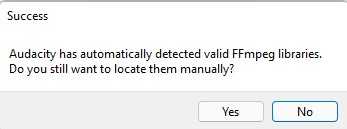
- Click No as Audacity already knows where to find FFmpeg;
- Browse the directories on your computer;
- Then Click Open, then OK, then OK again to close the preferences.
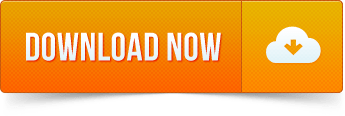
Download FFmpeg for Audacity Audio (32 bit)
Download FFmpeg for Audacity Audio (64 bit)
Finally, each file is inside a ZIP file. Extract the file inside once downloaded.
Download FFmpeg for Audacity (MacOS)
Likewise also see the Prosumer Video as well as the Audacity sound levels settings.
![]()
