 This is how to change the Audacity sound levels settings. See what your sound levels should be when recording audio for the internet. We have already explained recording on microphone as well as Audacity recording desktop audio. There was also the explanation on how to install FFmpeg for Audacity Audio. Finally the Audacity Audio Editor installation as well.
This is how to change the Audacity sound levels settings. See what your sound levels should be when recording audio for the internet. We have already explained recording on microphone as well as Audacity recording desktop audio. There was also the explanation on how to install FFmpeg for Audacity Audio. Finally the Audacity Audio Editor installation as well.
Audacity sound levels settings
In order to set the audio levels in Audacity you will need to change the audio levels in the software. These operate on two sliders. The top slider is the microphone slider. You can set this when you test the microphone or the Windows WASAPI recording. If you OS does not allow for this then the slider will not move.

There are two sliders as you can see. The slider with the speaker icon is for the playback volume relative to the system volume. Note that this settings does not affect the volume of exported audio. You will need to use the gian sliders for that when exporting. It is always best to test these things first. As an example you can use the monitor sound to see if you recoding remains in range.
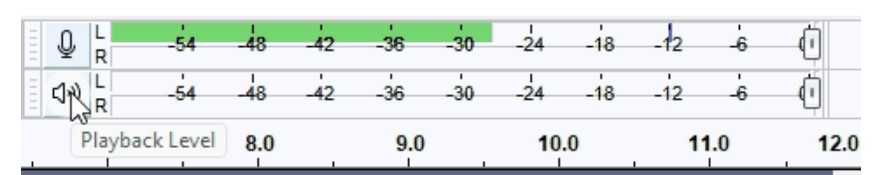
Click on the speak icon which is the playback level and and then Click on “Start Monitoring” and it will show the sound nars moving so you know what level your microphone or computer needs to be set at.
Search this webiste for more information on such issues as the acm codec as well as the gmp4 codec.
![]()

